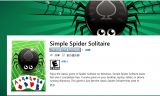By Aishwarya Bhatt, | January 14, 2016

Android Marshmallow
Android Marshmallow has a number of tips and tricks, which can make life easier and also enhance the experience of the device by a long way.
Google's Android Marshmallow was released last year along with Google Nexus 5X. Most of the users who are using the current flagship devices of Android phone manufacturers are enjoying this new operating system. The Android Marshmallow OS comes with its own little genius things, which or may not be known to many till now, according to Computer World.
Like Us on Facebook
Here are a few of them:
1. The users can take control of the quick panel settings as well as the status bar. Android's Quick Settings panel is a great way to get to settings quickly, which are used too often. Android Marshmallow gives the users control to manipulate it. The users will need to swipe down twice from the top of their device to open the Quick Settings panel. Spin the settings wheel and enable the System UI Tuner of the device. Now go to the main settings and do as you may please!
2. Get the alerts out of your way. Android Marshmallow introduces a new way to disable the peek notifications. This varies from app to app. Users can now choose which app should not give them any notifications. So instead of dismissing these pesky notifications, say good bye to them for once and for all.
3. The new Do not Disturb mode will make you feel really smart! Keep your phone from buzzing when you do not want to be disturbed at all. It really does simply life.
4. The hidden file manager is a must to explore! Go to system settings and then tap on the Storage and USB options. Tap on Explore and give it a whirl.
5. The hidden Android Marshmallow game is found with every new Android version. The new game is like the good old game of Flappy Birds. To play this Easter egg, go to "About" section of the system settings. After tapping on the line with the Android version a few times. A giant "M" will appear on the screen. Now tap the "M" a few times, and leave the pressed down on it. The game appears soon after that.
-
Use of Coronavirus Pandemic Drones Raises Privacy Concerns: Drones Spread Fear, Local Officials Say

-
Coronavirus Hampers The Delivery Of Lockheed Martin F-35 Stealth Fighters For 2020

-
Instagram Speeds Up Plans to Add Account Memorialization Feature Due to COVID-19 Deaths

-
NASA: Perseverance Plans to Bring 'Mars Rock' to Earth in 2031

-
600 Dead And 3,000 In The Hospital as Iranians Believed Drinking High-Concentrations of Alcohol Can Cure The Coronavirus

-
600 Dead And 3,000 In The Hospital as Iranians Believed Drinking High-Concentrations of Alcohol Can Cure The Coronavirus

-
COVID-19: Doctors, Nurses Use Virtual Reality to Learn New Skills in Treating Coronavirus Patients